ActiveCampaign (AC) integration will help you send subscribers to your AC list. To be able to use it, you will need to use the AC API.
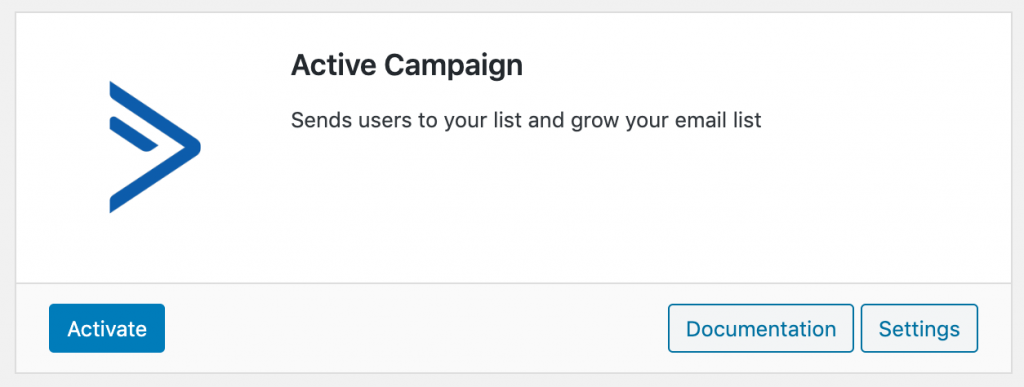
You can get the API key and url under the Active Campaign account settings. You will have to go to the Developer settings page and check the API key and url.
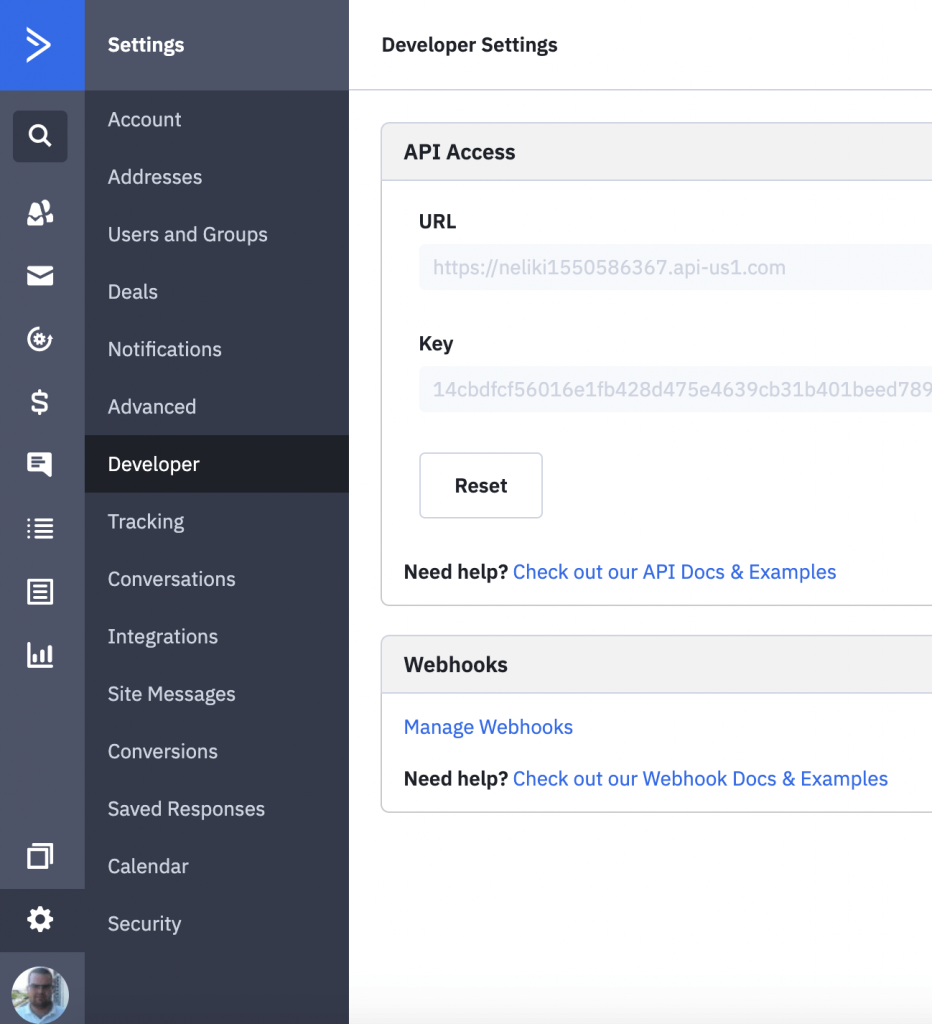
The API URL and key should be then copied and pasted inside of the AC integration settings. Once saved, they will also generate a dropdown with all your lists. You can then select the default list where all subscribers will go.
Settings
Here are all the settings:
| API URL | ActiveCampaign API URL |
| API Key | ActiveCampaign API Key |
| Disable Subscribed Email | In case you have your own welcome email prepared to work with Simple Giveaways, you can disable the default email from this plugin. Read below on how to prepare it. |
| List | Here, you will be able to choose a list from ActiveCampaign once the API Key is entered and saved. |
| Referred Type | Choose how the Referred By will be tracked. It can be a tag, a custom field or you can disable it completely. |
Tags
Tags are also added to your ActiveCampaign contacts. That’s done so you can also build more automation into your giveaway emails. When a user subscribes to your giveaway, they will be tagged with the giveaway tag.
Example of the tag is: Giveaway – {GIVEAWAY_TITLE}
Another tag is the Referred by tag. This tag is added to the contact which was referred by a different user. That way, you can see in the ActiveCampaign which contact was referred by which email.
Example of the tag is: Referred By – {email}
Dynamic Links for the Welcome Email
In case you are creating welcome emails (or some other email in the sequence) and want to disable the regular email from Simple Giveaways, you will need to create the dynamic links which are used to generate the specific links for each subscriber.
Each Giveaway creates custom specific fields. Because ActiveCampaign works differently, each field can’t be overwritten by list, but it has to be a new one. Thus, each giveaway has their own fields created in ActiveCampaign.
Those are created (if they don’t exist yet) when someone tries to subscribe to the giveaway and we want to sync it to your list.
Fields that are needed for each subscriber are the reference field (a unique hash that can be used to be logged in to the giveaway) and the share field (the share used for them to share the giveaway).
Those fields are created like this:
- REFID{GIVEAWAY_ID}
- SHAREID{GIVEAWAY_ID}
- REFERRED{GIVEAWAY_ID} – this is used if the Referred Type setting is set to Custom Field. It will hold the referrer email.
The part {GIVEAWAY_ID} is the ID of your giveaway. You can view each ID in the list of all giveaways where the shortcode uses it.
We will use a Giveaway ID 105 for the examples below.
Those fields can then be added in an email like this:
You have subscribed to the giveaway. Use this link to view it again: https://your_site.com/link/to/giveaway?ref=%REFID105%
To have a share link, you can build it like this:
To share and gain more entries, use this link: https://your_site.com/link/to/giveaway?share=%SHAREID105%
If you are also using the Activation option, it is built with the same way as the reference link, but you append &activate=1, like this:
You have to activate your subscription. Use this link to activate: https://your_site.com/link/to/giveaway?ref=%REFID105%&activate=1